

OK I’m gone keep this short and to the point
Or you can do in the Microsoft way and open the Power Options

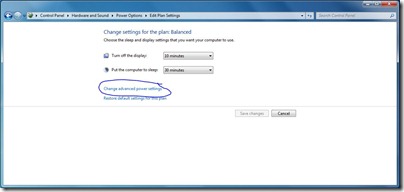

Can’t remember your shortcuts? No worries. Introducing the Adobe Shortcut App, an amazing new tool from Adobe that lets you find and gather the shortcuts you need on your desktop. So they’re right where you need them, when you need them, allowing you to create your masterpieces with ease.
The Adobe Shortcut App is a free rich Internet application that gives you easy access to keyboard shortcuts in twelve programs that are in Creative Suite 4:
* Acrobat
* After Effects
* Contribute
* Dreamweaver
* Encore
* Fireworks
* Flash
* Illustrator
* InDesign
* Photoshop
* Premiere
* Soundbooth
When you first click on an application's icon, you'll see an "Essentials" screen with commonly needed shortcuts. There's also an "All Categories" tab that include the essential shortcuts and many others. You can search the shortcuts, and mark the ones you need frequently as favorites. There's also a cheat sheet in PDF form for each program.
| Key | Function |
| Ctrl + N | New Song |
| Ctrl + O | Open Song |
| Ctrl + S | Save Song |
| Shift + Ctrl + S | Save Song As |
| Ctrl + W | Close Song |
| Ctrl + Q | Quit |
| Tab | Toggle Rack Front/Rear |
| Ctrl + Z | Undo |
| Ctrl + Y | Redo |
| Ctrl + Del | Delete Devices Without Warning |
| Ctrl + A | Select All |
| Ctrl + I | Create Instrument |
| Ctrl + F | Create Effect |
| L | Show/Hide Cables |
| Insert | Insert Instrument |
| Ctrl + X | Cut |
| Ctrl + C | Copy |
| Ctrl + V | Paste |
| Key | Function |
| Ctrl + K | Quantize |
| Ctrl + D | Duplicate Track & Device |
| Ctrl + J | Join Clips |
| Ctrl + R | Merge Note Lanes On Track |
| M | Mute/Unmute Clips |
| S | Snap On/Off |
| Key | Fuction |
| Number Pad - 0 | Stop Go To Start Position |
| Number Pad – Enter | Play |
| Number Pad – * | Record |
| Number Pad – 4 | Rewind |
| Number Pad – 5 | Fast Forward |
| Number Pad – 1 | Go To Loop Start |
| Number Pad – 2 | Go To Loop End |
| Number Pad – 8 | Go To Next Bar |
| Number Pad – 7 | Go To Previous Bar |
| Number Pad – + | Tempo Up |
| Number Pad - - | Tempo Down |
| Spacebar | Pause/Play |
| C | Toggle Metronome Click On/Off |
| Number Pad – / | Loop On/Off |